The printer lights indicate printer status and are useful for diagnosing printing problems. This section contains information about the printer lights, what they indicate, and what action to take if necessary.
Control panel lights

1 Power button and light
2 Cancel button
3 Resume button and light
4 Paper Jam light
5 Door Open light
6 Out of Paper light
7 Color indicator lights
8 Printhead light
9 Ink Cartridge light
Network connector lights (HP Officejet Pro K850dn Color Printer)

1 Link light
2 Activity light
Interpreting control panel lights
This section briefly explains some of the messages that might appear on the printer lights display.
Printer light indication Explanation and recommended action
No lights are on.

The printer is off.
o Press (Power button).
The Power light blinks.

The printer is turning on or off or processing a print job, or a print job has been cancelled.
o No action is required.
The printer is pausing for the ink to dry.
o No action is required. Wait for the ink to dry.
The Power light is on and the Resume light blinks.

The printer is in manual duplex mode. It is waiting for the ink to dry so the pages can be flipped over and reloaded.
o Reload the stack into the printer and press (Resume button).
The printer has printed a banner, and the banner needs to be removed from the printer.
o Press (Resume button) to remove the banner from the printer.
The width of the paper in the In tray does not match the width selected in the printer driver.
o Reload paper of the required width in the In tray, and then press (Resume button).
The printer carriage has stalled.
o Press (Resume button) to continue printing.
o If the error persists, turn the printer off, and then on again. See the troubleshooting information in the onscreen User Guide.
The Power light is on and the Resume light and Paper Jam light blink.

Printer lights reference
Print media is jammed in the printer.
o Press (Resume button) to eject the jammed media.
o Remove all media from the output tray. Locate and clear the jam (see the onscreen User Guide). After clearing the jam, press (Resume button) to continue the print job.
The Power light is on and the Resume light and Out of Paper light blink.

The printer is out of paper.
o Load paper and then press (Resume button).
The Power light and the Door Open light are on.

A cover is not closed completely.
o Make sure all covers are completely closed.
The Power light is on and the Door Open light blinks.
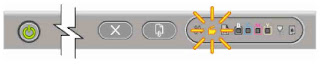
The rear-access panel or the automatic two-sided printing accessory (duplex unit) is not inserted completely.
o Make sure the rear-access panel or the duplex unit is inserted completely in the back of the printer.
The Power light is on, and the Door Open and Printhead lights are on.

The printhead latch is not secured.
o Open the top cover and press down firmly on the printhead latch to ensure that it is secured properly.
o Make sure the protective tape on each printhead has been removed.
The Power light is on, and the Printhead light and one or more of the color indicator lights blink.

One or more of the printheads needs attention.
o Reinstall the appropriate printheads, close all covers, and then try to print.
o If the error persists, turn the printer off, and then on again.
o If the error persists, clean the printhead contacts (see the onscreen User Guide).
o If the error persists, replace the printhead or printheads indicated. See the onscreen User Guide for information about ordering supplies.
The Power light, the Printhead light, and one or more of the color indicator lights are on.

One or more of the printheads is missing.
o Make sure that the protective tape on the printhead has been removed.
o Reinstall the printheads, close all covers, and then try to print.
The Power light is on and one or more of the color indicator lights is on.

An ink cartridge is low on ink and will need to be replaced soon.
o No action is required.
The Power light is on and one or more of the color indicator lights blinks.

An ink cartridge is out of ink and must be replaced before you can continue printing.
o Replace the ink cartridge indicated. See the onscreen User Guide for information about ordering supplies.
The Power light, the Ink Cartridge light, and one or more of the color indicator lights are on.

One or more of the ink cartridges is missing.
o Install the ink cartridges and try to print.
o If the error persists, replace the ink cartridge or cartridges indicated. See the onscreen User Guide for information about ordering supplies.
The Power light is on, and the Ink Cartridge light and one or more of the color indicator lights blink.

One or more of the ink cartridges is faulty or has expired.
o Replace the ink cartridge indicated. See the onscreen User Guide for information about ordering supplies.
The Power light and one or more of the color indicator lights are on, and the Ink Cartridge light blinks.

A non-HP ink cartridge is installed.
CAUTION Damage to the printer that results from modifying or refilling the ink cartridges, or from using non-HP ink cartridges, is not covered under the warranty.
o If you thought that this ink cartridge was an HP ink cartridge, return it to the place where you purchased it. Buy and install an HP ink cartridge.
o If you choose to use a non-HP ink cartridge, press and hold down (Power button) and press (Resume button) three times. All lights except the Power light go off. Damage that results to the printer from using this cartridge is not covered under the warranty.
The Power light blinks. All control panel lights are on.

One or more printer errors have occurred.
o Cancel all jobs from the printer queue.
o Turn the printer off and wait for about 10 seconds before turning on the printer again. Try printing again.
If the problem persists, see the support and warranty information in the onscreen User Guide.
Interpreting network connector lights
This section briefly explains some of the patterns that might appear on the network connector lights.
Network connector light indication Explanation and recommended action
Link light is on. Activity light is off.

The printer is connected to the network but is not receiving or transmitting data over the network. The printer is turned on and idle.
o No action is required.
Link light is on. Activity light blinks.

The printer is receiving or transmitting data over the network.
o No action is required.
Link light is off. Activity light is off.

The printer is turned off or is not connected to the network.
o Turn on the printer. If the printer is already turned on and a network cable is connected, see the troubleshooting information in the onscreen User Guide.
4 ความคิดเห็น:
Thanks for sharing, I bookmark and be back again.
123 HP Officejet 4630 Install
Hi there, awesome site. I thought the topics you posted on were very interesting. I tried to add your RSS to my feed reader and it a few. take a look at it, hopefully I can add you and follow.
123.hp.com/ojpro8710
This post is really nice and informative. The explanation given is really comprehensive and informative..
123 HP OJ4632 Setup
Hey, nice site you have here! Keep up the excellent work!
hp officejet pro 8710 wireless setup
แสดงความคิดเห็น